We're pleased to announce that we've added a new "Consecutive Issues" report type. This report will list any checks that have a configurable number of consecutive failures within the timeframe that you specify. This report is useful for those who want to quickly identify backups that are failing consistently.
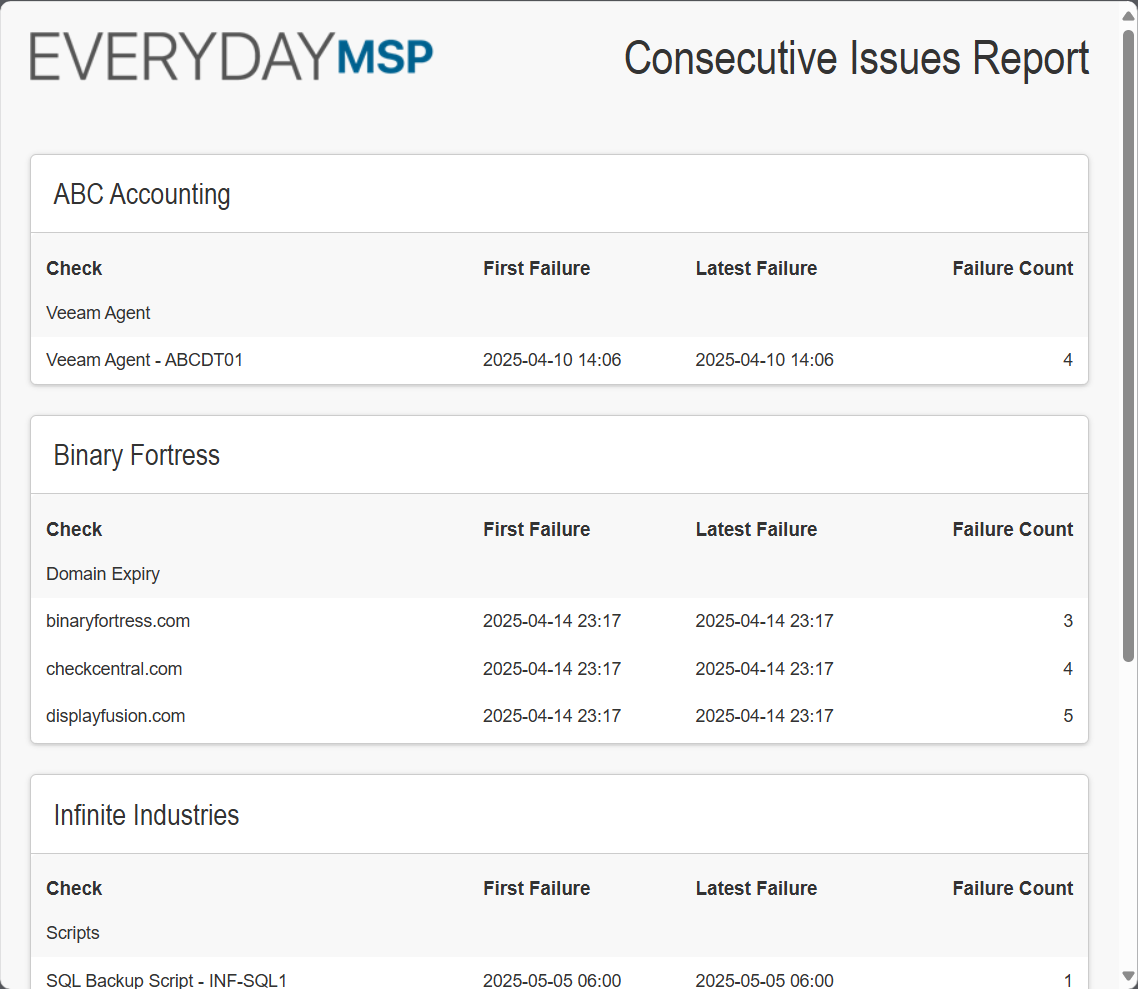
Consecutive Issues Report
This new report type is available across all subscription plans, and we hope the additional information will help make CheckCentral even more useful and easier to use. If you have any questions, feedback, or other thoughts, please don't hesitate to
contact us.